
Inverter Monitor
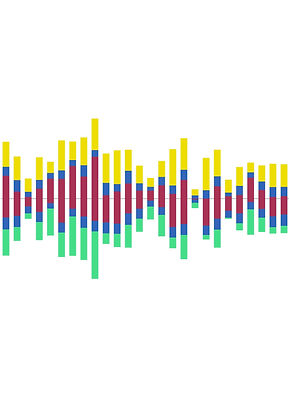
Transferring Historic Data from the Portal
Once the Collect Stats setting has been turned on, the app will collect meter readings from the inverter every day at midnight. These enable historic data to be viewed in table and bar chart form, similar to the Energy Graph on the GivEnergy Portal. This article describes how to add missing or historic data points using readings stored on the Portal.
Why would anyone want to do this?
This task is completely optional, so before we get into the "How" of doing this, let's consider the possible benefits.
-
Graphs with complete data are more useful (and impressive!).
-
The app uses cumulative meter readings which are less vulnerable to missing data, and potentially more accurate than the day readings used by the Portal Energy Graph.
-
Your valuable historic data is stored locally on your Android device in addition to the cloud Portal.
-
As a cloud service, the Portal could be offline at any time, preventing you from accessing your historic data.
What needs doing? Is it a lot of work?
Although the app collects daily readings, there is really no reason to transfer historic data for every single day. Daily energy data soon becomes stale, and is quite random due to the nature of the British weather. If the app has missed a day, for example because the android device was off, you can enter the missing day, otherwise the app will average over the missing data point, so it's up to you!
The really useful data however is the monthly readings which show the seasonal trends over the year. If you have had your Inverter for a year before using the app, you will only have 12 sets of 6 readings to enter, which should take just a few minutes. Or you could just do the current year which might be even less, again it's all up to you!
Method 1: Enter data directly into the app
Quick tip before you start: Due to the size of the on-screen keyboard, entering information on tablets and phones is usually easier in portrait mode.
Prepare your phone/tablet app by pressing the Calendar Icon on the stats toolbar, pressing the Data Table dropdown, and selecting + Readings from the list.
Load the Givenergy Portal, preferably on a desktop or laptop computer. Open and maximise the Inverter tab, then select the data grid icon, and select the METER DATA tab (see image below).


On the app, select the date that you want to enter readings for. Leave the time as 00:00. If the time box is red it indicates a duplicate reading.
On the portal select the day before! ... this is the easiest way because the portal shows the last readings for the day. In this example, entering readings for 1st October, using portal data for 30th September.
Copy the 6 values from the portal into the app, taking care to follow the sequence indicated. Provided the date is valid, the time is valid, and not duplicate, and all 6 readings fall between the readings to the left and right, the SAVE button will highlight. Press the SAVE button and the readings clear, ready to enter another set.
At any time you can check the readings by selecting Meter Data from the dropdown box in the top bar.

Method 2: Export and Import
On the dropdown list, there are options for exporting and importing the daily data. The process is as follows:
-
Export the existing data, noting the filename shown on screen.
-
Using a USB cable, or otherwise, upload the exported CSV file to a computer.
-
Open the CSV file in your favourite spreadsheet program.
-
Keep the data in chronological sequence. If you are adding historic data, insert rows at the top.
-
Insert the new dates, and following the sequence above, copy the readings from the portal.
-
Save the updated data as a CSV file.
-
Don't worry about headings or blank lines, invalid rows will be harmlessly rejected.
-
Transfer the CSV file back via USB cable or otherwise, overwriting the export file.
-
Run the import and data will be merged with the existing data.
-
Check the results for any unexpected rejections or sequence errors.
-
If necessary, edit the data again and rerun the import to correct errors.